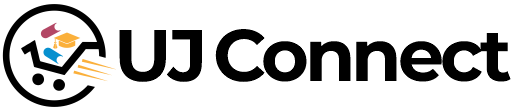Funding your UJ Connect Wallet #
To fund your account’s wallet, follow these detailed steps:
Step 1: Log in to Your Account
First, log in to your UJ Connect account using your email address and password. Make sure you are on the correct platform by visiting the official UJ Connect website or downloading the app from verified app stores.
Step 2: Navigate to the Wallet Section

Once logged in, locate the “My Wallet” section. This is typically found in the Profile page or in the Main menu. Click on “My Wallet” to proceed.
Step 3: Select the “Add Money” Option
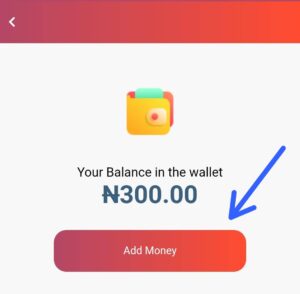
In the wallet section, look for the “Add Funds” or “Fund Wallet” option. Click on this option to begin the process of adding money to your wallet.
Step 4: Specify the Amount
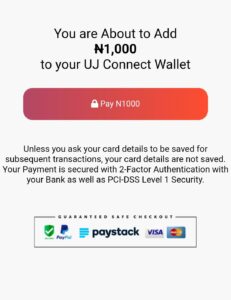
Enter the amount of money you wish to add to your wallet. Make sure to double-check the amount before proceeding to ensure accuracy.
Step 5: Choose a Funding Method
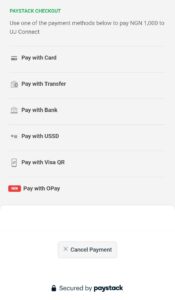
You will be presented with various methods to fund your wallet. Common options include credit/debit cards, bank transfers, or third-party payment processors. Select the funding method that suits you best.
Step 6: Enter Payment Details
Depending on your chosen method, you will need to enter the relevant payment details. For credit/debit card payments, enter your card number, expiration date, CVV, and any other required information. For bank transfers, you may need to follow specific instructions provided on the platform.
Step 7: Confirm the Transaction
Review the payment details and the amount you are funding. Once you are certain everything is correct, confirm the transaction. You may be prompted to verify your payment through a security code sent to your phone or email, or through your banking app.
Step 8: Wait for Confirmation
After confirming the transaction, wait for a confirmation message. This may appear on the screen or be sent to your email. The funds should be added to your wallet shortly after the transaction is processed.
Step 9: Check Your Wallet Balance
Return to the wallet section to check your updated balance. Ensure that the funds have been successfully added.
If you encounter any issues or the funds do not appear in your wallet, contact UJ Connect’s customer service team for assistance. We can help resolve any problems and ensure your account is funded correctly.